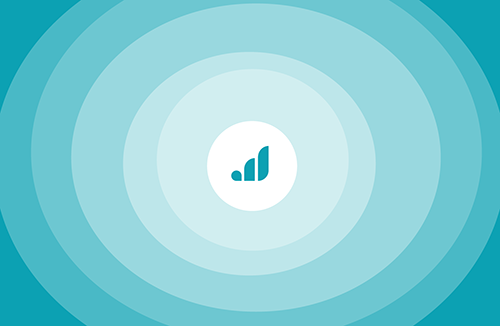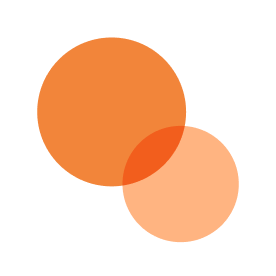Is this article for you? It covers services only available to Give Lively member nonprofits.
Is this article for you? It covers Salesforce integration services only available to Give Lively member nonprofits.
Enable campaign hierarchy in Give Lively’s Salesforce integration
Learn about the benefits of using the Salesforce campaign hierarchy with Give Lively records, as well as how to enable the feature in your org.
Before you get started
Video Overview
Walkthrough
Before you get started
Video Overview
Walkthrough
Before you get started
Video Overview
Walkthrough
Before You Get Started
Make sure your integration user has the necessary permissions to sync data and create campaigns. Refer to this article for instructions.
Video Overview
Video Transcript
Walkthrough
Background
Salesforce campaigns have a field that allows them to be organized into a parent-child hierarchy. Give Lively’s Salesforce integration can be configured to make use of the hierarchy model. When enabled, the feature will nest Give Lively events and fundraisers (individual and team) under parent campaigns, allowing administrators to roll up values such as contact and donation counts, as well as summed donation amounts.

Important notes
- Organizations that first connected to Salesforce prior to June of 2021 will need to enable this feature using the steps below.
- All changes will apply going forward, but will not retroactively update previously synced campaigns, events and fundraisers.
How to enable campaign hierarchy
- Log in to the Give Lively Nonprofit Admin Portal.
- Click “Settings” in the left-hand navigation bar, “Organization Settings” from the dropdown that opens up and then “Integrations” from the menu on the left. If you don’t see this, visit https://secure.givelively.org/integrations.
- Click the “Go to Salesforce Settings and Logs” button.
- Click “Data Mapping (Donations)” tab.
- Check the box next to “Use campaign hierarchy model” at the bottom of the page.
Downloads
Get Inspired
No items found.