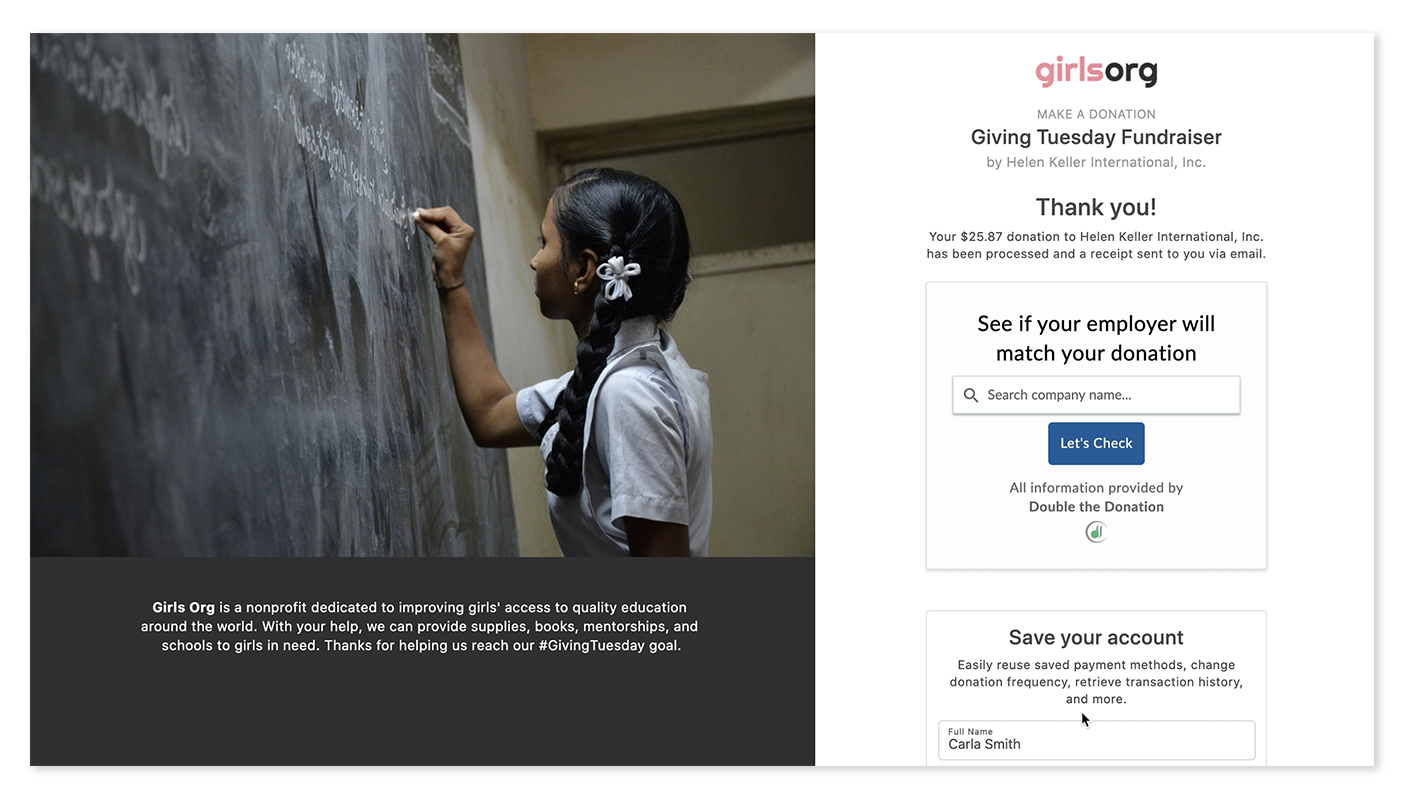Integrate with Double the Donation
Learn everything you need to know about Double the Donation: what it is, what it does and how to add it to your Give Lively donation pages.
Before you get started
Video Overview
Walkthrough
Before you get started
Video Overview
Walkthrough
Before you get started
Video Overview
Walkthrough
Before You Get Started
Have you already taken the time to create a Campaign Page?
Video Overview
Walkthrough
What is Double the Donation?
Double the Donation helps nonprofit organizations raise more money and improve donor engagement by tapping into the matching gifts programs available through donors’ companies.
What does Double the Donation do?
Double the Donation's 360MatchPro, to which Give Lively provides an easy integration, powers the following:
- It automatically identifies matching gift opportunities through a donor's email address, information gathered through donation forms and confirmation screens, and responses to follow-up emails.
- It drives matching gifts to completion with customizable tracking and automated messages.
- It provides access to a portal through which nonprofits can review data about matching gift activity.
For more information, learn how to make the most of employer matching gifts: our ultimate guide.
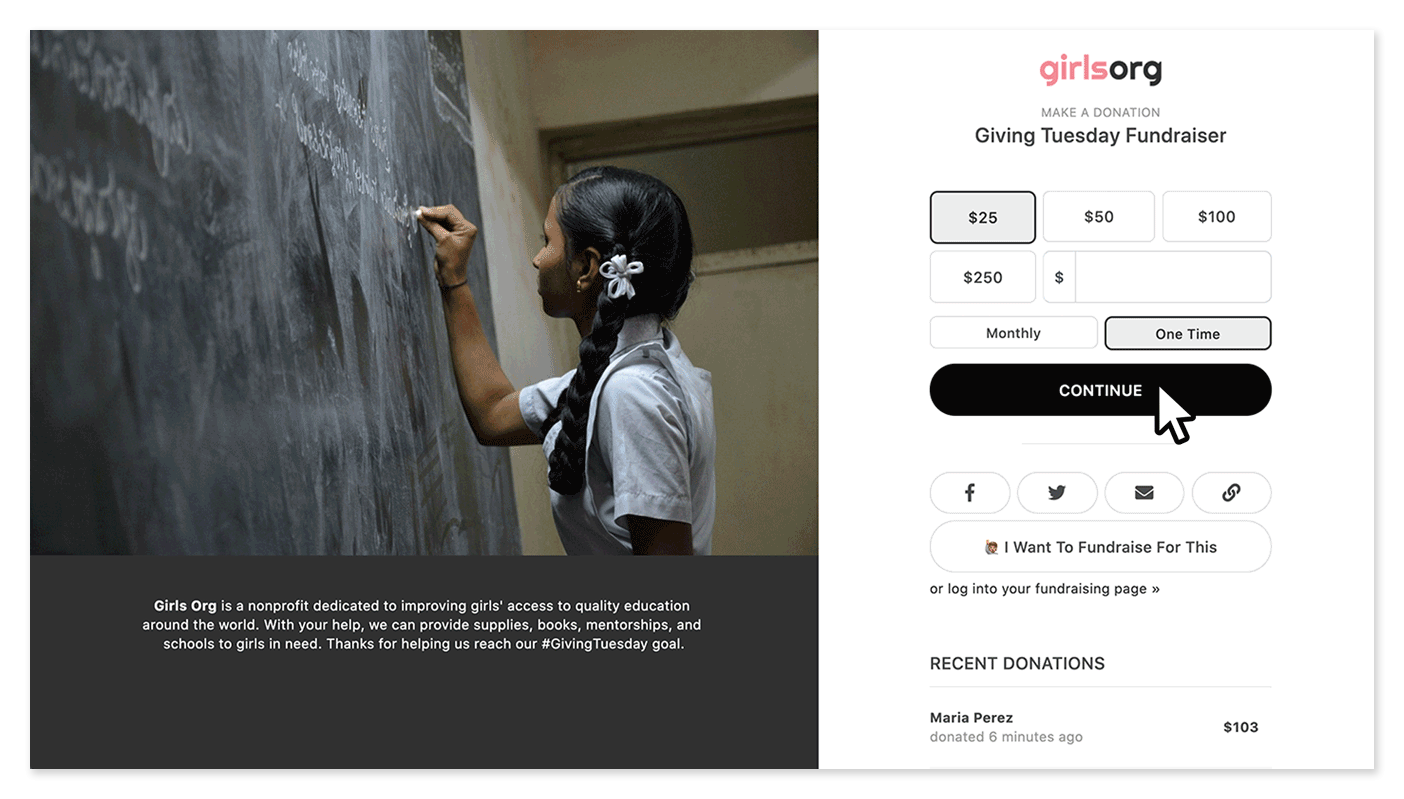
Does Double the Donation cost anything?
While Give Lively supports Double the Donation's 360MatchPro integration, each nonprofit must contract independently with Double the Donation for use of the matching gift platform, which is a paid service.
Double the Donation offers two price plans, Standard and Enterprise, and includes individual transaction tracking, automated gift-matching reminders for donors and ample reporting.
For all questions about these platforms, please refer to the Double the Donation website and/or contact their support team directly.
How to add the Double the Donation integration
To add Double the Donation’s 360MatchPro integration to your Give Lively donation flow, do the following.
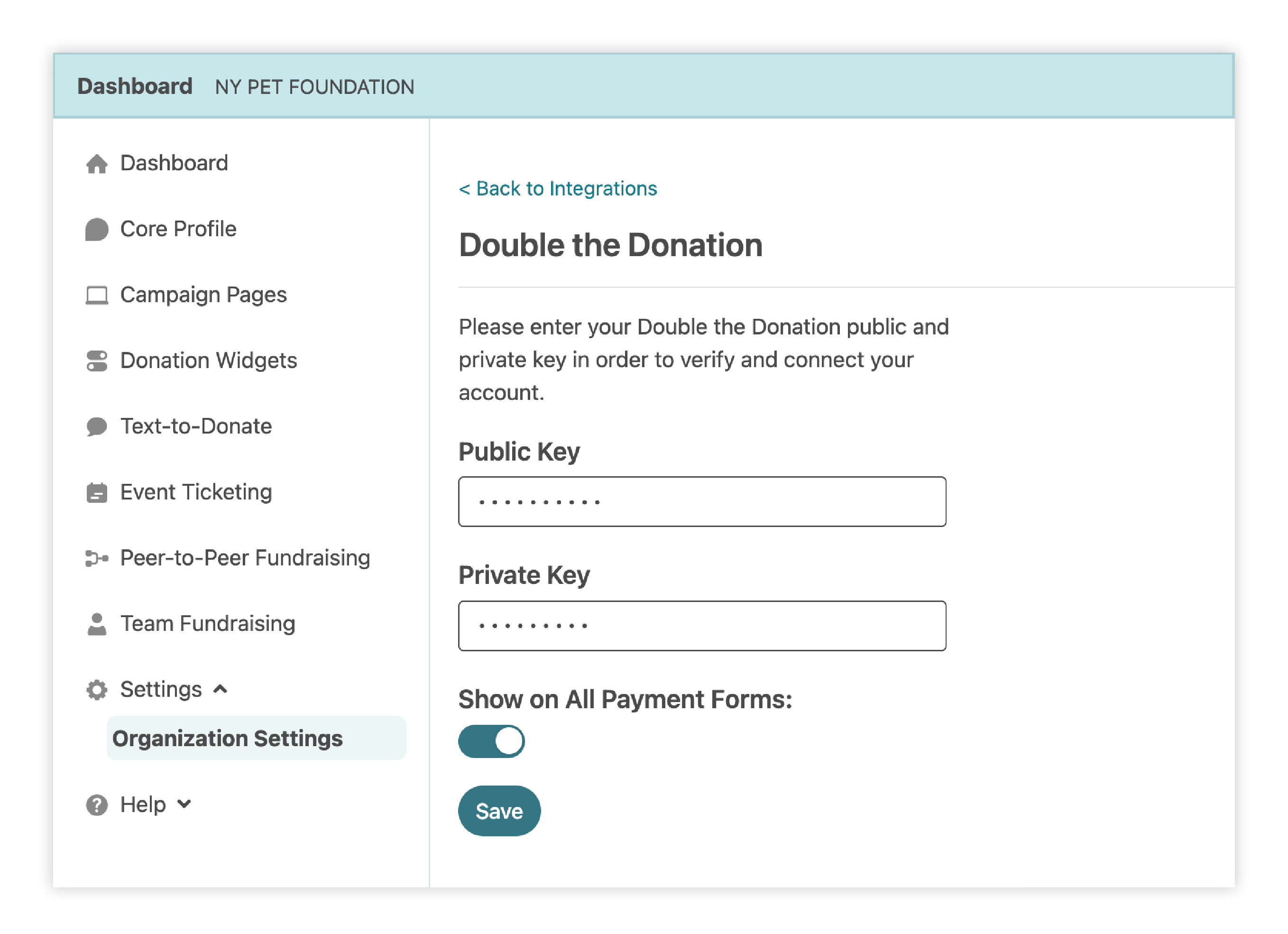
- Visit the Nonprofit Admin Portal, click “Settings” in the left-hand navigation bar, “Organization Settings” from the dropdown that opens up and then “Integrations” from the menu on the left. If you don’t see this, visit https://secure.givelively.org/integrations.
- Select “Connect to Double the Donation” to begin the integration process.
- Type your two (one "public" and one "private") 360MatchPro API keys into the corresponding fields. Both of these API keys can be found by logging in to your 360MatchPro portal, navigating to “Settings” and then “API Keys.” Learn more about finding these API keys.
- Toggle on the “Show on All Payment Forms” switch. As the 360MatchPro integration is applied automatically to all Give Lively donation forms, once you are successfully integrated, this toggle controls whether the integration shows on all or none of your donation pages.
- Click the “Save” button.
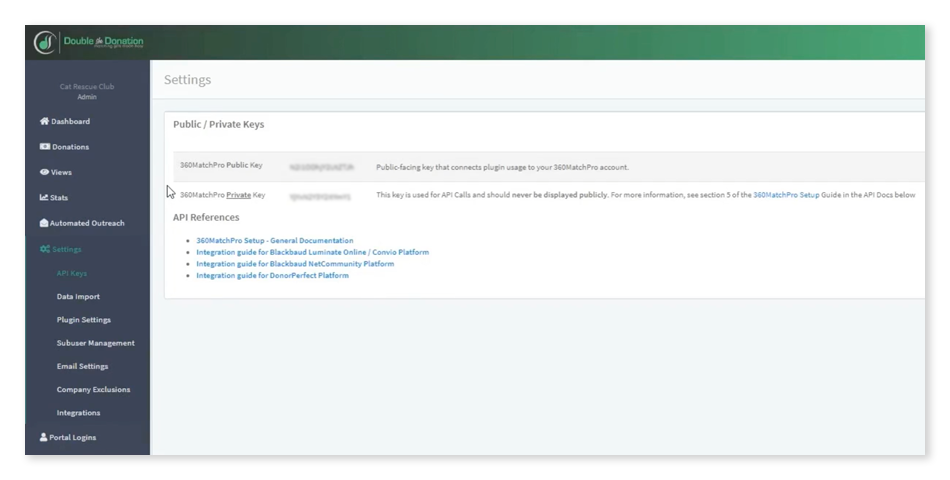
If the integration was successful, a "Your Double the Donation account has been successfully linked!” message will appear and you will find the Double the Donation search plug-in on all Give Lively thank you pages.