How do I add or delete users of the Giving Basket donor data portal?
All nonprofits receiving donations through the Giving Basket have access to a secure donor data portal. This is true of both Give Lively member nonprofits and nonprofits that are not Give Lively members.
Any nonprofit can manage who has access to this data. The first person to establish access can add new users. Importantly, all approved users gain full admin access to the portal, including the ability to add and remove users.
If you are a Give Lively member
New users may be added to or deleted from the full Nonprofit Admin Portal, which includes access to the Reports Portal. Here is how to do that.
If you are not a Give Lively member
To see current portal users and pending invitations
- Log in to the Reports Portal.
- Select “User Management” in the left-hand navigation bar.
- “Current Users” are listed in the body of the page, with all “Pending Invitations” directly below it. You can also see which of your fellow account administrators have confirmed their email addresses, an important step to maintain security.
To add a new portal user
- Follow the instructions above to get to the “User Management” page.
- Select the “+ Add New User” button at the top right of the screen.
- Fill out the pop-up form with the new user's first name, last name and email address. Keep in mind that new users will have full access to your Giving Basket donor data. They will have the same administrator rights as you do. This includes viewing and downloading data, and inviting and deleting users.
- To add more than one new user, select “+ Add another” at the bottom left of the pop-up and provide that new user’s details in the new line that appears. There is no limit to the number of users you can add and no limit to how many individuals can be logged in at once for the same nonprofit.
- If you change your mind and choose not to add a user, select the garbage can icon to the right of that user’s details.
- Once you have completed filling out new users’ details, select “Send Invitation(s)” at the bottom right of the pop-up.
- If the invitation is successful, a confirmation will appear advising that “Your invitation has been sent!” and that “[New user] will receive an email inviting them to log into Give Lively or will immediately be granted access if they already have a Give Lively account.” Note that these invitations expire after one week. Click the “x” at the top right of this pop-up to close it, or just click outside of it. See below for an example of the email invitation.
- If the invitation was not successful you will see a notice that “[New email] is already associated with another nonprofit organization in the Give Lively system. Please use a different email address.”
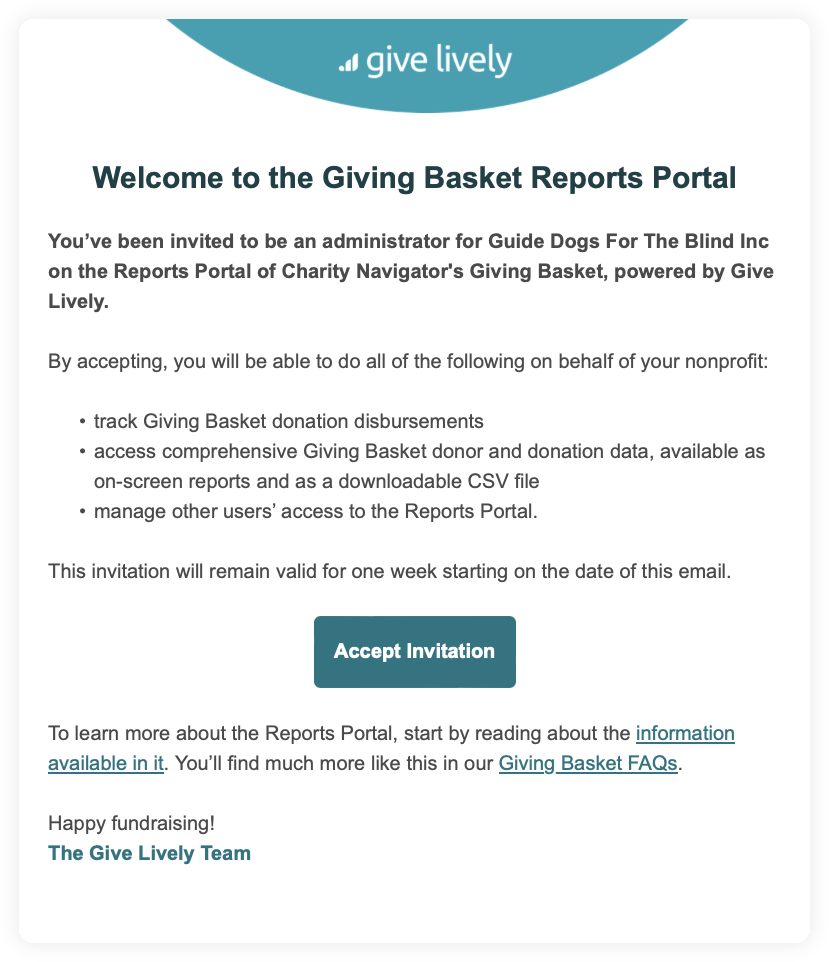
To remove a current portal user or pending invitation
Remember: Removed users will no longer have any access to the full Reports Portal. And for deleted “Pending Invitations,” the invite email that was sent out, which already expires after a week, will immediately become invalid.
- Follow the instructions above to get to the “User Management” page.
- Search for the user(s) you wish to remove.
- Select the garbage can icon to the right of each user’s details.
- A “Remove User” pop-up will appear asking you to confirm your action: “Are you sure you want to remove [(new user)] as a user?” Selecting “Remove [new user]” will immediately complete the action, while “Cancel” will stop it.
Vital security considerations
As part of our ongoing effort to be rigorous about privacy, security and transparency, the power extended to nonprofits to add and delete users of the Reports Portal is a critical security enhancement.
It allows nonprofits to see who has access, but it also places with them direct responsibility for staying vigilant about maintaining portal access.
We recommend regular review of the current users. This will allow you to add new users if you have new team members, to ensure fellow account administrators have confirmed their email addresses and, more importantly, to delete users who have moved on to other positions or jobs.
Notably, for all active users, our system does not ask for or store any personal information beyond the username and email address of each user.





