Is this article for you? It covers services only available to Give Lively member nonprofits.
Is this article for you? It covers Salesforce integration services only available to Give Lively member nonprofits.
Close a fundraising Campaign Page
Once a fundraising campaign has run its course, it makes sense to close it. The page will remain live, but it will display the following message: "This campaign has ended. Thank you for your support." Once a campaign is closed, it cannot be re-activated.
Before you get started
Video Overview
Walkthrough
Before you get started
Video Overview
Walkthrough
Before you get started
Video Overview
Walkthrough
Before You Get Started
Video Overview
Video Transcript
Walkthrough
To close a campaign
- Log in to the Nonprofit Admin Portal and click the “Campaign Pages” link in the left-hand navigation bar.
- Select the Campaign Page that will be closed. Be sure to look within the “Active” tab of current Campaign Pages. (After you close the campaign, it will be automatically moved to the “Closed” tab of past campaigns.) If needed, use the search tool to pull up results only within a tab. Search results will include the desired term, whether it is all or part of a word or phrase in the campaign name or slug.
- Click the “Manage” button to the right of the Campaign Page link.
- Under “Edit Campaign Page,” click “Campaign Name, Description, and Goal.”
- At the very bottom of the “Basic Information & Goals” page, there is an option to permanently “Close This Campaign.”
What happens when a campaign is closed
- It will automatically be moved to the “Closed” tab of past campaigns on the Campaign Pages index page in the Nonprofit Admin Portal.
- The campaign page will still be live on the internet, but it will display the following message: "This campaign has ended. Thank you for your support."
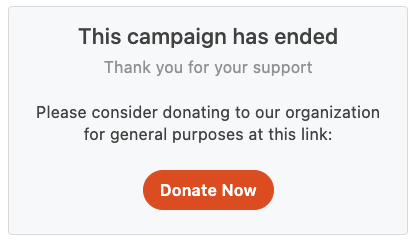
- All Peer-to-Peer Fundraising pages and Event Ticketing pages created in support of the campaign will also continue to be live but display the same message as above.
- The Campaign Page, Peer-to-Peer Fundraising pages and Event Ticketing pages will no longer allow donations to those pages. Instead, they will redirect new, would-be donors to the nonprofit's main donation page.
- Donation Widgets associated with the closed Campaign Page will no longer allow donations. The widget window will still show on the page, but a Branded Widget will display the message above and a Simple Widget will carry the alert “This campaign has ended.” To ensure uninterrupted giving, select an alternate Campaign Page (or the Core Profile) through the Nonprofit Admin Portal.
- Closing a campaign will NOT automatically end any recurring donations that originated from the campaign. They will continue to be associated with your nonprofit. Should you wish to stop recurring donations that had been associated with the closed campaign, see how to cancel or update a donor's monthly donation or subscription.
- Once a campaign is closed, it cannot be re-activated.
Troubleshooting and duplicating
Should you accidentally close a Campaign Page, you cannot reopen or reactivate it. However, you can duplicate it. This will create a new Campaign Page with the same characteristics as the original. The duplicated pages will not inherit the donation history, linked text codes, offline donations, offline donors and associated Peer-to-Peer Fundraising pages of the original.
To duplicate a closed Campaign Page:
- Log in to the Nonprofit Admin Portal.
- Click the “Campaign Pages” link in the left-hand navigation bar.
- Click the "Closed" tab, find the desired Campaign Page and click "Duplicate" to create an active copy of that Campaign Page.
Downloads
Get Inspired
No items found.





