Create, activate and manage a Stripe account (required to use Give Lively tech)
Stripe is an industry-leading payment processor trusted by over 100,000 companies and nonprofits. To use Give Lively technology, you must have an activated Stripe account connected to Give Lively. A fully effective account is also enabled for ACH (bank) transfers and has applied for Stripe’s nonprofit discount. Learn how to set it up.
Before you get started
Video Overview
Walkthrough
Before you get started
Video Overview
Walkthrough
Before you get started
Video Overview
Walkthrough
Before You Get Started
Video Overview
How to fully set up Stripe as a new Give Lively Member
Video transcript
[The speaker is shown talking in a circle at the lower right corner of the screen. Behind him appear static slides and recorded sequences showing the described progress.]
Introduction
Good afternoon, everybody. My name is Mike from Give Lively. We're excited to have you all as new members.
Membership application process & Stripe
As new members, you've all applied for the Give Lively membership, you’ve connected a Stripe account and you’ve all been approved as members. There is a final step, which is to just double-check and make sure that your Stripe account is fully set up, which would mean enabling ACH donations and also applying for the nonprofit discount.
Before we hop into that, I just want to discuss what actually is Stripe and why does Give Lively partner with them.
What is Stripe?
Stripe is a safe and secure payment processing company, which is used and trusted by hundreds of thousands of other companies and nonprofits.
Give Lively / Stripe relationship
Give Lively uses Stripe to process all of the payments made through our platform. All of our Give Lively members must have a fully authorized and connected Stripe account, as you all do today, to use our technology.
Stripe does the actual money handling, not Give Lively, and it's important to point out that Give Lively and Stripe are separate companies. The actual fundraising software and the platform where you actually build all of your fundraising pages are built within Give Lively, but the actual payment side of things – so the payment processing – is all done through Stripe.
Fully set up Stripe
In the welcome email that you've all received, there are additional details explaining, and giving you step-by-step instructions, how to enable ACH donations, as well as applying for Stripe's nonprofit discount. Also, we have several articles in our Resource Hub, which we'll actually link below this video, in order to learn some more about how to actually create, activate, manage your Stripe account, applying for Stripe's nonprofit discount, as well as enabling ACH donations.
What should I check Stripe for?
Another common question we get is when to reach out to Stripe or when to reach out to Give Lively. Any time the question is related to payment, payment processing or money management, reach out directly to Stripe. Always keep in mind Stripe and Give Lively are separate companies, and when it comes to questions regarding payment information, Stripe is going to be able to answer those questions much more effectively.
You can also look into your own Stripe account for more payment information or more payment details. So whether your question is about how to cancel a donor's monthly donation or how to set up notifications when a donation is received, how to export your data from Stripe, how to issue a refund – any questions related to payments, reach out directly to Stripe.
Is Stripe free like Give Lively?
Another common question we receive is whether or not there’s a cost to setting up Stripe. Is Stripe free, just like Give Lively? The answer to that is there is no cost to setting up a Stripe account, but Stripe does pass along some payment processing fees at the time of checkout, which your donors have the option to cover. In our Resource Hub, we do have articles to explain what the Stripe fee is. Also, keep in mind the Stripe fees you’ll see in the Resource Hub are assuming that Stripe’s nonprofit discount has been applied.
How donation disbursement works
We also have some articles explaining how Stripe disburses your donations or the money received to your bank account. So you could always reference the Resource Hub to learn more about Stripe. And of course, we always recommend to reach out directly to Stripe with any questions.
Can I use PayPal instead of Stripe?
Another common question is that a lot of our members also have a PayPal account. A common question is: Can we set up PayPal instead of Stripe? We do offer an integration with PayPal, but this would be in addition to your Stripe account. So as members, you all have an existing Stripe account. You can also then integrate your PayPal with us.
Walkthrough
What is Stripe?
.png)
Stripe is an industry-leading payment processor trusted by over 100,000 companies and nonprofits, including Lyft, Shopify, UNICEF and NPR. A payment processor manages the financial transaction process by mediating between merchants and financial institutions.
Stripe and Give Lively are not the same company. Much like an account with PayPal or Facebook, a Stripe account is independent of your account with Give Lively. By connecting your Stripe account to the Give Lively platform, however, you grant us permission to accept donations, deliver donor data and transfer funds to you through your Stripe account.
GO HERE TO GET STARTED WITH STRIPE.
Is Stripe secure?
Yes. Stripe is a PCI Level 1 compliant company, which means that its payment processing reaches the highest possible security standards. Learn more about Stripe's PCI compliance.
You should therefore not hesitate to provide Stripe with your date of birth and social security number, both of which Stripe must ask for by law "as part of Stripe’s mandatory identity verification requirement" to activate your nonprofit's account. As described by Stripe: "Stripe must collect, verify, and maintain information on the individuals associated with every US Stripe account, as required by our regulators and financial partners. This is intended to promote transparency and prevent individuals from using complex company structures to hide terrorist financing, money laundering, tax evasion, and other financial crimes." Stripe does not use this information for any other purpose.
Read more about Stripes security and privacy policy. Read more about Give Lively's commitment to data, privacy, and security.
Is Stripe free, like Give Lively?
There is no cost to setting up a Stripe account, but Stripe charges a small transaction fee to collect money from a credit card or through a bank, as well as fines for failed/disputed ACH charges. Give Lively offers donors the option to cover the transaction fees. If donors decline this option, fees get subtracted from the donations. When donors agree to cover the fee, this legally increases the value of a donor’s contribution, the gross value of which is necessarily reflected in a nonprofit’s fundraising totals.
Stripe also bills separately for some services, depending on each nonprofit’s needs and actions. These costs are deducted directly from a nonprofit's Stripe account balance. They may include:
- Chargebacks/dispute fees – Stripe charges $4.00 for failed ACH/direct debit payments and $15.00 for disputed payments. Learn more about payment disputes.
- Card account update fee – Stripe charges $0.25 per automatic update of expired or renewed card information for saved customers. Learn more about Stripe’s automatic card updates.
- Recurring donations – Stripe charges 0.7% on recurring payments (the original amount, before any fees) in addition to its normal payment processing fees. These are billed once a day for accumulated payments that day.
- Fraud prevention fees – Stripe has tools that aid with fraud protection, called Stripe Radar and Stripe Radar for Fraud Teams. When one of these is turned on, Stripe normally charges a fee of $0.05 or $0.07 per transaction, respectively, in addition to standard payment processing fees; however, at present, Stripe Radar is automatically enabled and the $0.05 fee is waived for Give Lively member nonprofits. Learn more about fraud prevention.
Keep in mind that:
- Nonprofit discount – You must apply to Stripe to receive its nonprofit discount; learn how to apply for this discount.
- ACH bank transfers – Give Lively’s fundraising platform allows donations through ACH (bank transfer). We recommend that you follow the process described below to confirm ACH payments are enabled.
- Stripe transaction fee coverage – Give Lively offers donors the option to cover Stripe's transaction fees. If donors decline to cover fees, those fees are subtracted directly from the donations. When accepted, the fee coverage legally increases the value of a donor’s contribution, the gross value of which is necessarily reflected in a nonprofit’s fundraising totals.
Notably:
- Making donations via ACH/bank transfer is by far the most effective, lowest cost payment option and ensures that you get more money to put toward your services.
- For all credit card gifts under $23, you get more if your donors use American Express; for all gifts above $23, you'll get more if your donors use a Visa or MasterCard. This calculation is based on the nonprofit discounted rate for Stripe transaction fees.
What should I check Stripe for?
Stripe is an essential money-management tool. You should check your Stripe account (not Give Lively) first for the following operations:
- Cancel a donor's monthly donation or subscription
- Set up notifications for every donation
- Issue a full or partial refund for a donation
- Manage a payment dispute
- Export donor data from Stripe
- Respond to Stripe account restrictions
- Troubleshoot donations made via ACH/direct debit
- Troubleshoot donation form errors that donors see
- Schedule payouts
- Change Stripe account email address
Get started with Stripe
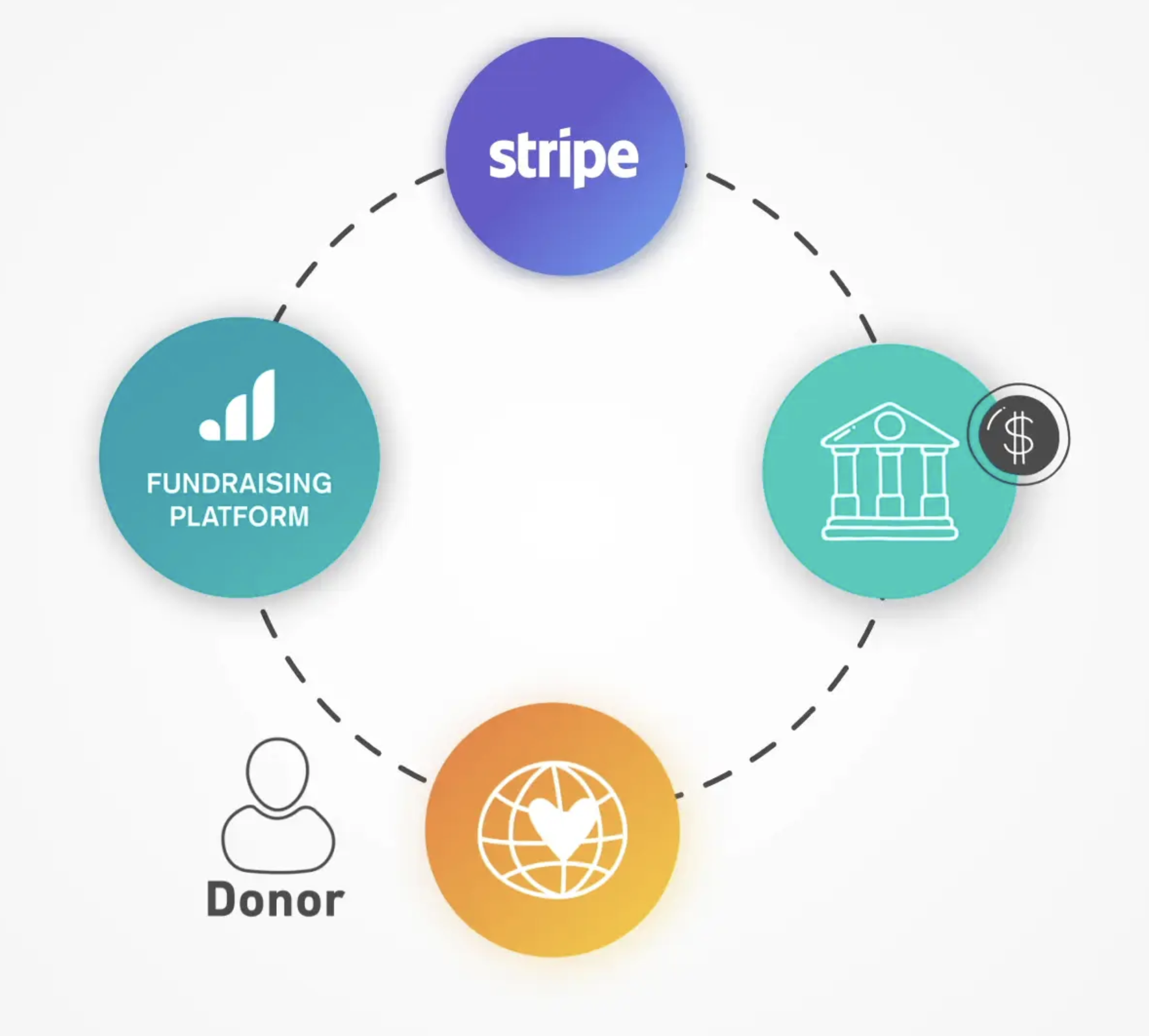
To use Give Lively technology, you must have an activated Stripe account connected to Give Lively. A fully effective account is also enabled for ACH (bank) transfers and has applied for Stripe’s nonprofit discount.
Click the links below to complete each step (links connect to sections lower on this page):
1. Create or activate a Stripe account, and connect it to Give Lively
2. Apply for Stripe's nonprofit discount
3. Set up your Stripe account to accept ACH bank donations
1 Create and activate a Stripe account, and connect it to Give Lively
To create, activate and connect a NEW Stripe account:
- Nonprofits that apply for Give Lively membership but do not have an existing Stripe account must create a new account in the "Step 4 of 4: Connect a Stripe account" page of the membership application process.
- As part of the separate Stripe application process, nonprofits must complete and submit a Stripe application form, since Stripe requires information about a business before it can process any payments. This includes business details, personal details, credit and statement details, bank details and two-step authentication. Stripe created this video to help walk you through the process.
- The Stripe application does not need to be completed in one sitting. Click “Save for later” to continue at another time.
- Once the new Stripe account is activated, it is automatically connected to Give Lively if the account was created by clicking on the “Connect with Stripe” button on the "Step 4 of 4: Connect a Stripe account" page of the Give Lively membership application process, or in the "You're Almost Done" email received from Give Lively. If the account was created without clicking on that button, see the information below about how to connect an existing Stripe account to Give Lively.
To connect an EXISTING Stripe account to Give Lively:
- Nonprofits that apply for Give Lively membership and have an existing Stripe account must connect it to Give Lively during the membership application process. This happens in step 4 of the membership application process. On either the "step 4 of 4: Connect a Stripe account" page of the membership application process, or in the "You're Almost Done" email received from Give Lively, click the "Connect with Stripe" button.
- If you are not already logged in to Stripe when you click the "Connect with Stripe" button, both the landing page button and the email button open Stripe on a page with a Give Lively logo and a notice that “Give Lively would like you to start accepting payments with Stripe.” This is a long page with lots of requests for additional account information, but you may ignore all of that. Simply sign in to Stripe by clicking on the “Already have a Stripe account?” button at the top right of the page.
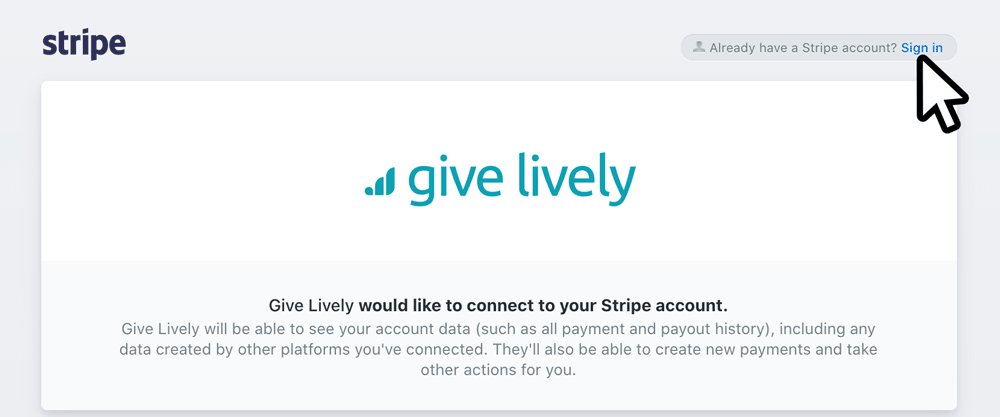
IMPORTANT: If you have more than one Stripe account, it is vital that you log in with the Stripe account that will be associated with our Give Lively fundraising technology.
- If you are already logged in to Stripe when you click the “Connect with Stripe” button, there are two possibilities:
+ If you have only one Stripe account, you will be taken to your account.
+ If you have more than one Stripe account, you will be directed to a page where Stripe prompts you to select the correct Stripe account. It is vital that you log in with the Stripe account that you wish to associate with our Give Lively fundraising technology.
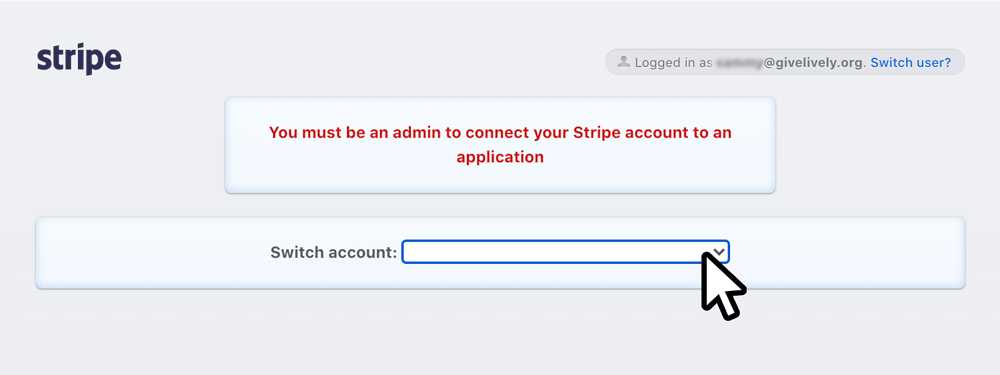
- If you accidentally log in with the wrong Stripe account, review the section below about what to do when the wrong account is connected and you wish to change it.
- In all cases:
+ If your Stripe account is already activated, and if the account was reached by clicking on the "Connect with Stripe" button in step 4 of the application process, then the connection to Give Lively will happen automatically and the Give Lively membership process can move to the application review phase.
+ If your Stripe account is NOT yet activated, then a one-page application form must be completed and submitted, since Stripe requires more information about a business before it can process any payments. This includes business details, personal details, credit and statement details, bank details and two-step authentication. Stripe created this video to help walk you through the process. Once the new Stripe account is activated, it is automatically connected to Give Lively if the account was reached by clicking on the “Connect with Stripe” button in step 4 of the application process. The Give Lively membership process can move to the application review phase.
For more specifics about activating and maintaining a Stripe account, visit Stripe’s Managing Your Account page.
Confirm or change the Stripe account connected to Give Lively
Some nonprofits have more than one Stripe account. It is absolutely essential that you connect the correct Stripe account to Give Lively. If not, donations made through Give Lively won't be reported in the places you look for them.
To double-check whether the correct Stripe account is connected to Give Lively:
- Log in to the Stripe dashboard.
- Click on the dropdown arrow next to your Stripe account name in the top-left navigation menu to see your multiple Stripe accounts.
- Click on the account that should be connected to Give Lively and visit “Settings" > “Team and Security" > "Installed apps" then scroll down to confirm that Give Lively is listed under the header “Connect Extensions”.
As a point of information, to learn the Stripe account number of the Stripe account connected to Give Lively:
- Log in to the Nonprofit Admin Portal.
- Choose "Settings" in the left-hand navigation bar and then click on "Payment Processing" from the dropdown that opens up.
- In the Stripe section, you will find the number of the Stripe account connected to Give Lively.
If the wrong account is connected and you want to change it:
- Send an email to support@givelively.org. In the subject line, write "Change Stripe account”. In the body of the email, provide (1) the name of your nonprofit, (2) your nonprofit’s EIN number, and (3) the PRIMARY email address of the Stripe account that should be connected to Give Lively.
- Give Lively’s Customer Support team will disconnect the old account.
IMPORTANT: As soon as this happens, your Give Lively account will be temporarily deactivated, you will not be able to log in to the Nonprofit Admin Portal and none of your fundraising pages will be active. - Give Lively’s Customer Support team will send you a “Give Lively + [Nonprofit Name] / Membership Next Steps” email (to the PRIMARY email address of the Stripe account that should be connected to Give Lively) that prompts you to “Connect with Stripe”.
- Follow the “Connect with Stripe" instructions in the activate a Stripe account step-by-step directly above.
Once the new activated account is connected to Give Lively, your Give Lively account will be reactivated, you will again be able to log in to the Nonprofit Admin Portal and all of your existing fundraising pages will function as normal.
VERY IMPORTANT: All transactions – including donations and ticket sales – made while your old Stripe account was connected will NOT be transferred to the new Stripe account. This means that any donations received as part of recurring gifts associated with your old Stripe account will remain tied to that old account. In accordance with Stripe terms, if the old account is not reactivated within 21 days, Stripe will refund all of the money received but not disbursed by that account. It is essential that you transfer all funds into the new Stripe account, or at least reactivate your old account. Contact Stripe Support to transfer funds from the old account to the new one.
2 Apply for Stripe's nonprofit discount
As 501(c)(3) tax-exempt organizations (public charities or private operating foundations) with an EIN, you are eligible to receive a discount on Stripe’s payment processing fees. To apply for the discount, message Stripe with your EIN number and a request for the discount to sales+nonprofit@stripe.com or visit this support page.
Once your nonprofit status has been confirmed by Stripe, donations made to your organization using Give Lively products will be processed at Stripe's nonprofit rate.
THIS CHART MAKES CLEAR THE FEES ASSOCIATED WITH USING STRIPE.
Our platform's "Cover the Transaction Fee" feature is calculated based on this discounted rate. If you haven't received the discount yet from Stripe, there will be a discrepancy between the amount raised by our system and your Stripe Dashboard.
3 Set up your Stripe account to accept ACH bank donations
Donations via ACH (bank account direct debits) are great for major gifts and monthly sustainers because they come with a lower transaction fee from Stripe. This chart makes clear the fees associated with using Stripe.
However, while the option to pay via ACH/bank transfer appears on all of our fundraising products by default, we recommend that you follow the process described below to confirm ACH payments are enabled. It is very likely that no further action is required, unless ACH payments were disabled in the past and need to be re-enabled. ACH payments must be enabled within Stripe to prevent your donors from seeing errors.
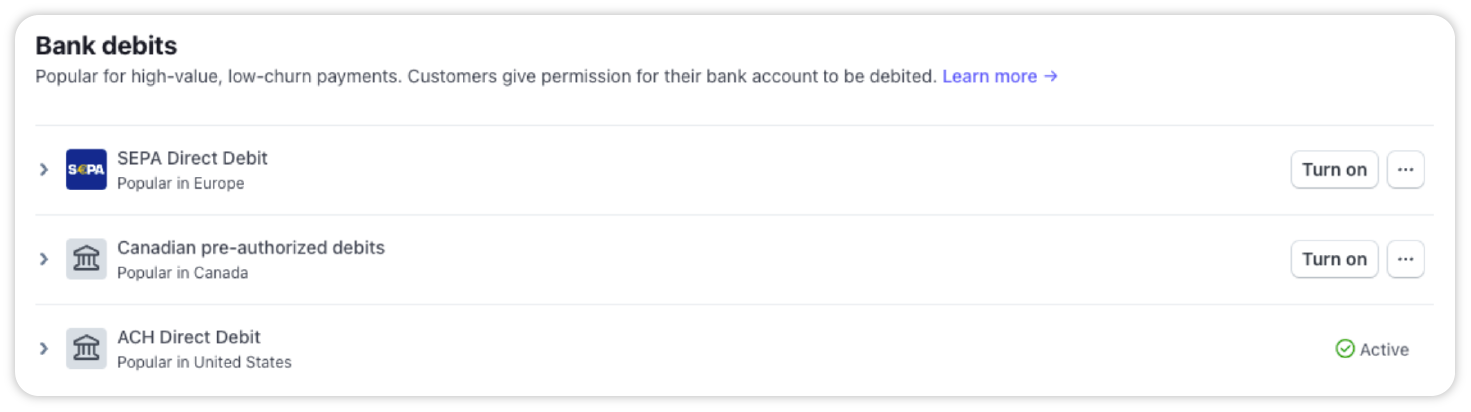
To check that ACH payments are enabled:
- Log in to Stripe.
- Click on the “Settings” button (gear icon) in the top navigation bar.
- Click on “Payments” in the “Product Settings” section.
- Click on “Payment Methods” in the header menu.
- Scroll to the "Bank Debits" section, where "ACH Direct Debit" is listed.
- If the status is shown as “Active” then ACH is enabled. If there is a “Turn on” button, then ACH is not enabled. In the latter case, click “Turn on”.
If you are having difficulty with any step, contact Stripe Support.
A note about ACH/bank payments
ACH transactions are handled by two different bank-verification services, depending on which generation payment form is used. While the donor is guided through a very similar giving experience, the first-generation form uses Plaid and the new form relies on Stripe Financial Connections.
With Plaid
Once ACH is enabled, when donors give via ACH, they select “Donate via Bank Account” on your fundraising page and are requested to select from a list of banks provided by Plaid. If a donor's bank does not appear, they can click “Don’t see your bank? Search instead” to find it. If their bank is not in Plaid’s database, they will not be able to donate via ACH. After donors select their bank, they will be directed to sign in to their bank’s online portal. Once they’ve entered their login info, they will be returned to your fundraising page where they’ll receive a “Thank You” message for completing their donation.
With Stripe Financial Connections
Once ACH is enabled, when donors give via ACH, they select “Bank” on your fundraising page and are requested to select from a list of banks provided by Stripe Financial Connections. After donors select their bank, they will be directed to sign in to their bank’s online portal. Once they’ve entered their login info, they will be returned to your fundraising page where they’ll receive a “Thank You” message for completing their donation.





