Use Text-to-Donate and Live Display at events: our ultimate guide
Live Display tracks incoming donations and exhibits them after mere seconds (usually between 3 and 5). Text-to-Donate powers easy mobile giving through text codes. Learn how to use them together at your next event.
Before you get started
Video Overview
Walkthrough
Before you get started
Video Overview
Walkthrough
Before you get started
Video Overview
Walkthrough
Before You Get Started
- To use Live Display, you must set up your Core Profile or create a Campaign Page.
- Build an Event Ticketing page to manage your event. It can be associated with your Core Profile or selected Campaign Page.
- Set up Text-to-Donate and claim a relevant text code for use with your fundraiser.
For personalized help, join our weekly Community Office Hours.
Video Overview
Walkthrough
In this guide, we recommend helpful ways to prepare for using Live Display in conjunction with Text-to-Donate at your next fundraising event. The technical checklist and fundraising event best practices checklist below will help you make effective use of the time before your event. We include a few tips for virtual events, but if you want to learn more, read how to host amazing virtual fundraising events.
If you’re still making a decision about where to hold your event, consider asking these questions of prospective venues to ascertain if their internet connectivity and strength are ready for the use of Give Lively products.
Technical checklist
Test your text code and telephone reception at the venue
Text your special text code to our dedicated short code – 44321 (valid with U.S. phone numbers on U.S. carrier networks). If you don’t yet have a text code, create a memorable one and test it. Also test phone reception at the venue by texting your text code through different carriers from multiple areas inside.
Decide if you want recent donor names on your Live Display
You can manage this in the Nonprofit Admin Portal on the “Basic Information & Goals” tab of any Campaign Page’s settings. Select or unselect “Show recent donors on live page.”
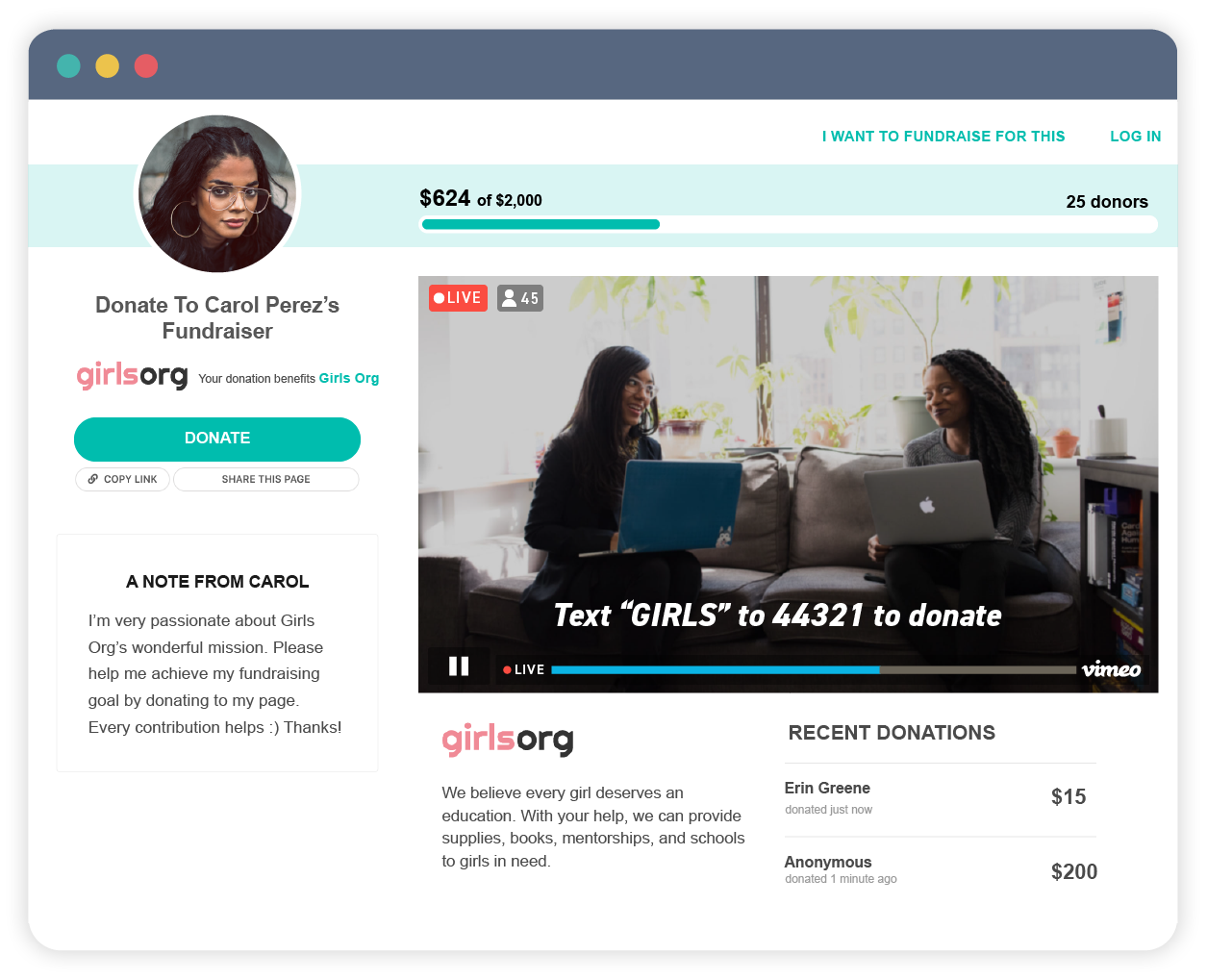
Manually add offline donations
To manually add funds raised in the form of paper checks or cash donations to your Campaign Page totals, and have them reflected in the progress bar, use the “Amount raised from other sources” field in the “Basic Information & Goals” tab of your Campaign Page settings in the Nonprofit Admin Portal.
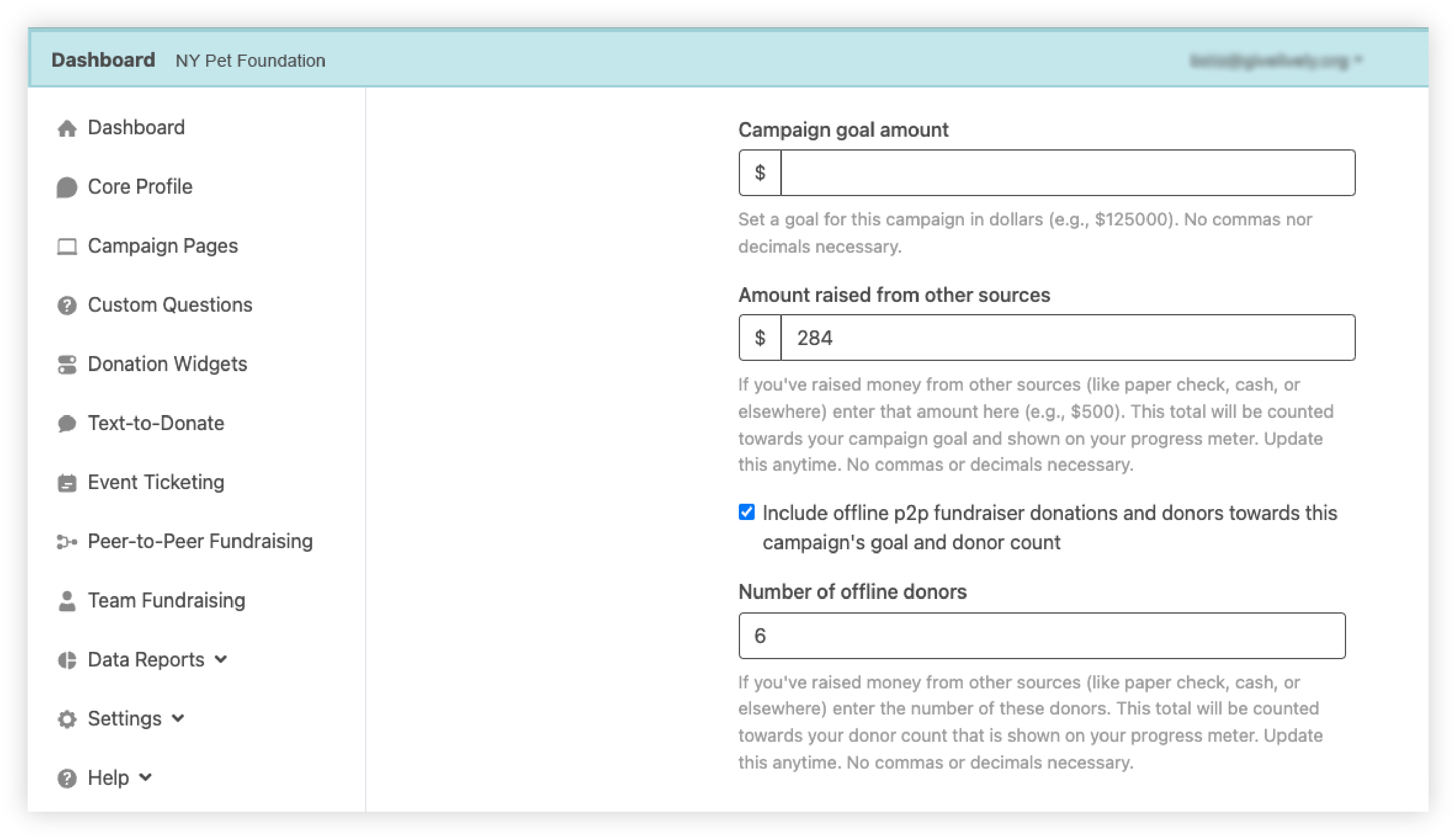
Make some test donations to trial the payment process
Visit your Campaign Page – directly and through Text-to-Donate – and make small donations ($1 or $2) using a credit card, ACH and digital wallets (Apple Pay/Google Pay). If there are any hiccups, troubleshoot donation form errors. If you wish, you can refund yourself for these test donations, minus the fees.
Take note of your Live Display link
Just change the word “donate” to “donations” in the campaign URL. For example, change https://secure.givelively.org/donate/givingtuesday to https://secure.givelively.org/donations/givingtuesday. You can also click on the “Open the Live Display” button on the dashboard of any Campaign Page in the Nonprofit Admin Portal. Learn how to set up Live Display.

Project your Live Display and check the Text-to-Donate instructions
Use any internet browser to project the Live Display…except Internet Explorer, which is no longer secure or supported by our platform. Ensure that the venue’s wifi will support your needs, especially in terms of traffic. If wifi is unavailable, you can still create a slide (even just a screenshot of the Live Display) instructing attendees to text your code to 44321.
If you create your own slide, in order to comply with U.S. carrier regulations, any display of the text code 44321 must include the following disclosure: "Msg&data rates may apply. 4 msg/req. T&C's and Privacy: givelively.org/terms. Reply HELP for help or STOP to opt-out."
Test livestreaming tools, if applicable
If your event is being livestreamed, add a few items to the technical checklist:
- Test your audio and video equipment, ensuring you have all the necessary cords and adaptors. Also pack extra batteries or chargers.
- Do a trial run of your livestreaming setup, whether you are using social media, YouTube or another program.
- Keep in mind that Give Lively products and solutions can be used with potent effect to facilitate fundraising during virtual events, campaigns and appeals. Consider embedding a livestream on a Campaign Page, Event Ticketing page or Peer-to-Peer Fundraising page, even with an in-person event. Learn how to host amazing virtual fundraising events with our ultimate guide.
Here’s an example of how The New York Women’s Foundation successfully used Text-to-Donate and Live Display at their annual fundraising breakfast.
Fundraising event best practices checklist
Project your Text-to-Donate information
As described above, whether you’re using Live Display, a slide or other means with clear Text-to-Donate details, make sure every attendee can see the Text-to-Donate instructions. Test your audio/video equipment and livestreaming setup if your event is being livestreamed.
Plan one or more pauses to ask your audience to donate
You will want to make your fundraising ask during the event program when there are no other distractions. Pause the presentation, encourage attendees to get out their phones and direct them to use Text-to-Donate. Give them enough time to do this and don’t be afraid to ask more than once.
Make it personal
Share the impact your organization has had on one or more individuals. Telling a story about how your organization is helping specific people should be a major part of your appeal.
Recognize your supporters
As donors give, their names will appear on the Live Display recent donor roll (unless you’ve disabled showing recent donors in the Nonprofit Admin Portal). Whether their names are displayed or not, shout out donors and thank them. This prompts others to give as well.
Keep encouraging attendees to donate
Use the momentum you build to push forward. The closer you get to your goal, the more likely it is that new donors will help you get there.





