Use Give Lively technology to fundraise during virtual events
Give Lively products facilitate fundraising during virtual events, campaigns and appeals. They can accommodate livestreaming, which is especially effective in conjunction with Donation Widgets, Live Display, Text-to-Donate and Peer-to-Peer Fundraising.
Before you get started
Video Overview
Walkthrough
Before you get started
Video Overview
Walkthrough
Before you get started
Video Overview
Walkthrough
Before You Get Started
Have you already taken the time to create a Campaign Page?
Video Overview
Walkthrough
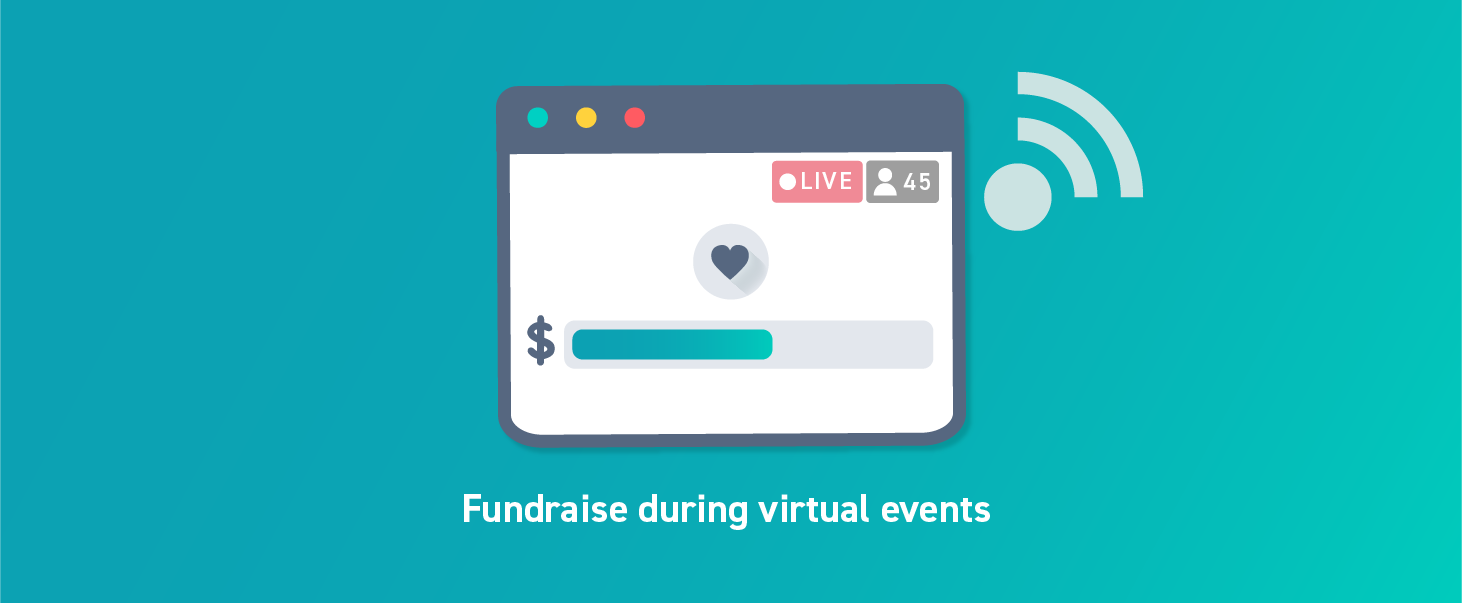
Built in direct collaboration with nonprofits of all sizes, Give Lively technology has kept pace with modern-day fundraising practices. A recent fundraising innovation of demonstrated power, flexibility and success is virtual events, campaigns and appeals, sometimes offered with a livestreamed video component.
Give Lively products and solutions can be used with potent effect to facilitate fundraising during virtual events, campaigns and appeals. The links below take you to sections lower on this page with information about how to do the following in support of live online fundraising:
- embed a livestream on a fundraising page
- add Live Display
- use Text-to-Donate
- leverage Peer-to-Peer Fundraising
For additional tips and best practices about how to use Give Lively products during virtual events, as well as about livestreaming and virtual events in general, read our ultimate guide about how to host amazing virtual fundraising events.
Please keep in mind that there are many variables to consider when livestreaming, such as the type of recording and encoding tools, the chosen streaming service and the mix of viewing platforms. Beyond the information provided here, we aren’t experts on livestreaming equipment, vendors, software or technicalities. We urge you to speak with a qualified professional for anything involving the logistics of video preparation, editing and broadcasting. However, we remain determined to help you make the most of our technology -- and your digital fundraising -- during any type of virtual event.
Embed a livestream on a fundraising page
We offer four ways to do this:
- Embed a livestream on a Campaign Page (Story Template)
- Embed a livestream on an Event Ticketing page
- Embed a livestream on a Peer-to-Peer Fundraising page
- Embed a pre-recorded video on a fundraising page and announce a time for a live “watch party"
- Embed a (pre-recorded or livestreamed) video alongside a donation widget on a page in your own website
Embed a livestream on a Campaign Page (Story Template)
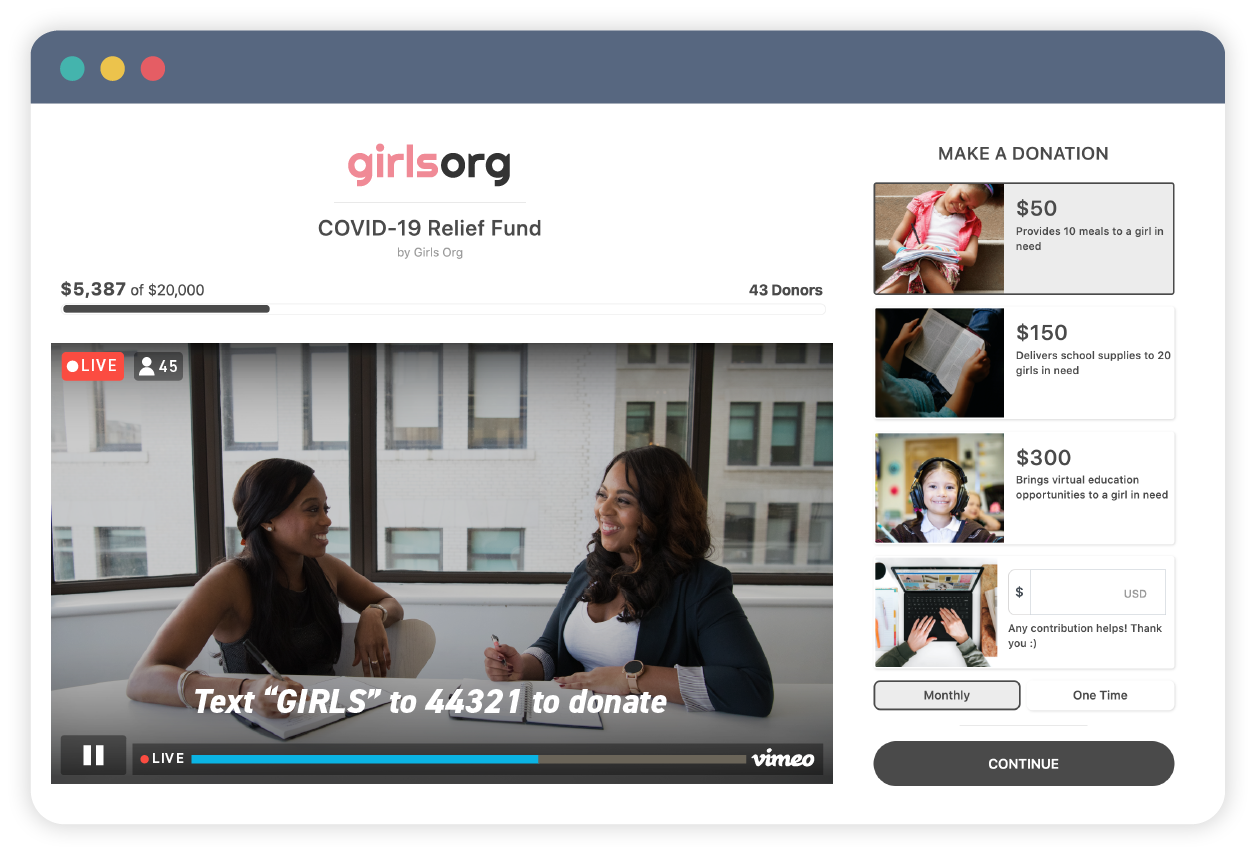
If basic or professional livestreaming is not a technical obstacle for you, embed on your Campaign Page a livestreamed event recorded through YouTube, Vimeo or Zoom.
To set this up:
- Build a Give Lively Campaign Page. Be sure to select a Story Template, which allows for embedded video.
- Embed a video in a Campaign Page. The process is the same whether you’re embedding a livestream or a regular video.
See below for basic information and considerations about livestreaming using YouTube, Vimeo and Zoom.
YouTube
Learn the basics about livestreaming on YouTube.
Keep in mind:
- There are important time and subscriber limitations that may impact your ability to livestream through YouTube.
- For livestreaming on Give Lively without encoding software, select the “Webcam” capability.
- Before you click "Go Live" in the YouTube setup, click the “Share" button and copy the YouTube link, which is what you need in order to embed the live video on a Give Lively fundraising page.
- Extra features, like chat, must be enabled and will only be accessible by viewing the livestream directly on YouTube, not the one embedded on the Campaign Page.
Vimeo
Learn the basics about livestreaming on Vimeo.
Keep in mind:
- The Premium plan supports unlimited livestreaming.
- For livestreaming on Give Lively without encoding software, choose the Vimeo “destination.” For use with encoding software, add the “RTMP” destination and keep in mind the free access to Vimeo’s Studio software. Also note that Vimeo allows you to multistream to all of the selected destinations.
- The live settings page is where you will find the Vimeo link you need in order to embed the live video on a Give Lively fundraising page.
- The “Graphics” tab in the left-hand nav is very useful if you wish to add a lower third or fullscreen overlay with helpful information like your Text-to-Donate details.
- Once you are live, show your campaign’s Live Display page by opening it in a browser window and then clicking the ’Share Screen’ button at the top right of the video preview.
- Extra features, like chat and Q&A, must be enabled and will only be accessible by viewing the video directly on Vimeo, not the one embedded on the Campaign Page.
Zoom
Learn the basics about livestreaming a meeting or webinar on Zoom.
Keep in mind:
- Take care with the number of participants supported by each level of Zoom meeting plan.
- Zoom allows for easy collaborative participation involving multiple remote presenters speaking to a wide audience.
- Through the screensharing tool, one presenter can broadcast a browser window that could, for example, show the Live Display page.
- Alternatively, Zoom lets you customize your backgrounds (with JPGs). A presenter could pull up a Live Display screenshot for a quick fundraising progress update.
Embed a livestream on an Event Ticketing page
Just as you can embed moving image on a Campaign Page (see directly above), you can also add recorded or livestreamed video to an Event Ticketing page.
During the ramp up to an event, whether the gathering is virtual or in-person, existing video can help bring to life both your nonprofit’s mission and the fundraising value of its upcoming event. During an event, adding a livestream on the Event Ticketing page beams your virtual gathering straight to supporters’ computers from a web page they already know and trust.
Our Event Ticketing pages have other features specifically designed to accommodate virtual events, with or without a video component. This includes:
- a built-in place for a virtual/livestreamed event link if you will be hosting your virtual event on a different page. This can be set up as an alternative or addition to a Google Maps address for in-person events.
- the ability to choose whether the virtual event link should be public — as can be seen on this page — or, instead, kept private only for donors and ticket purchasers. In the latter case, the virtual/livestreamed event link will be shared in the receipt email automatically sent to donors and ticket purchasers.
- the option to show "To Be Determined" for both in-person and virtual events that do not yet have fixed locations/links.
To embed video on a Event Ticketing page:
- Build an Event Ticketing page.
- Feature a video on it by selecting “Video” as your primary media. The process is the same whether you’re embedding a livestream or a regular video. See directly above for more information about livestreaming options such as YouTube, Video and Zoom.
- For the additional virtual event features mentioned above, go here and review point number 4.
Embed a livestream on a Peer-to-Peer Fundraising page
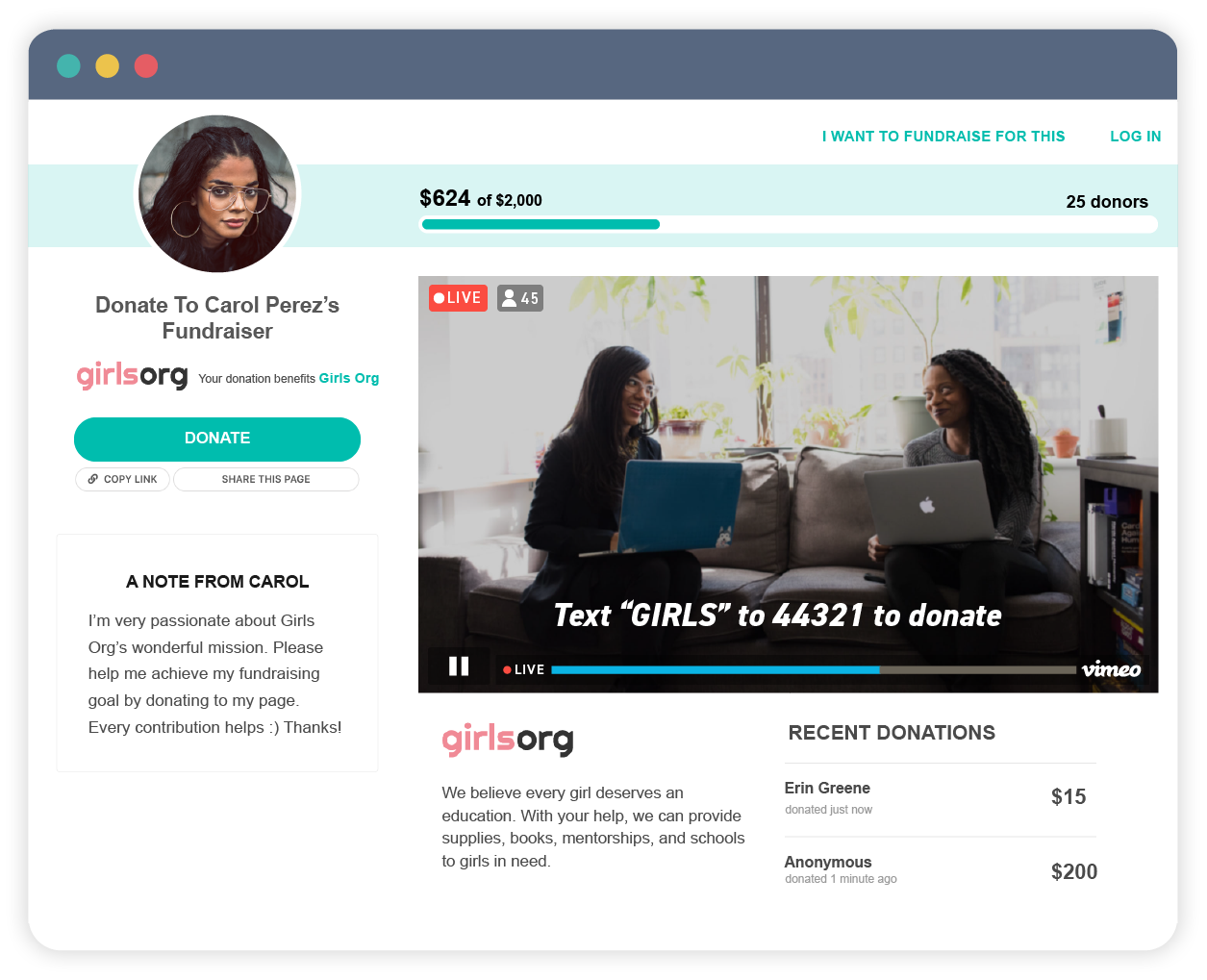
Individual fundraisers with a Peer-to-Peer Fundraising page are also able to embed a livestream/video link on their individual fundraising pages. This makes it possible for them to host live fundraising events and appeals benefiting your nonprofit. Here’s an example of a Peer-to-Peer Fundraising page with embedded video.
You may also wish to vastly expand the reach of a livestreamed virtual event by engaging your peer-to-peer supporters to simulcast your virtual event across multiple Peer-to-Peer Fundraising pages, as well as on your own Campaign Page. Read more about this in our section on leveraging Peer-to-Peer Fundraising.
To get this going:
- Set up and use Peer-to-Peer Fundraising.
- See above for livestreaming basics through YouTube, Vimeo and Zoom.
- Contact your peer-to-peer supporters with the livestream link, the date and time of the live virtual broadcast and language they can employ when they reach out to their networks about it.
Embed a pre-recorded video on a fundraising page and announce a time for a live “watch party”
If you have no experience with livestreaming and/or the tech hurdles feel too high, you can record a video that brings to life a fundraising campaign or appeal, upload it to YouTube or Vimeo, and then announce a live “watch party” of that video on a fundraising page. Here’s an example of a Campaign Page with an embedded video.
This sets a fixed time during which viewers can tune in and respond to fundraising prompts right on a Campaign Page. You benefit from the page's fundraising progress bar, Peer-to-Peer Fundraising options and the chance to use Text-to-Donate in real time, all while you engage directly with your viewers through other channels, such as social media, chat and even telephone.
Embed a (pre-recorded or livestreamed) video alongside a Donation Widget on a page in your own website
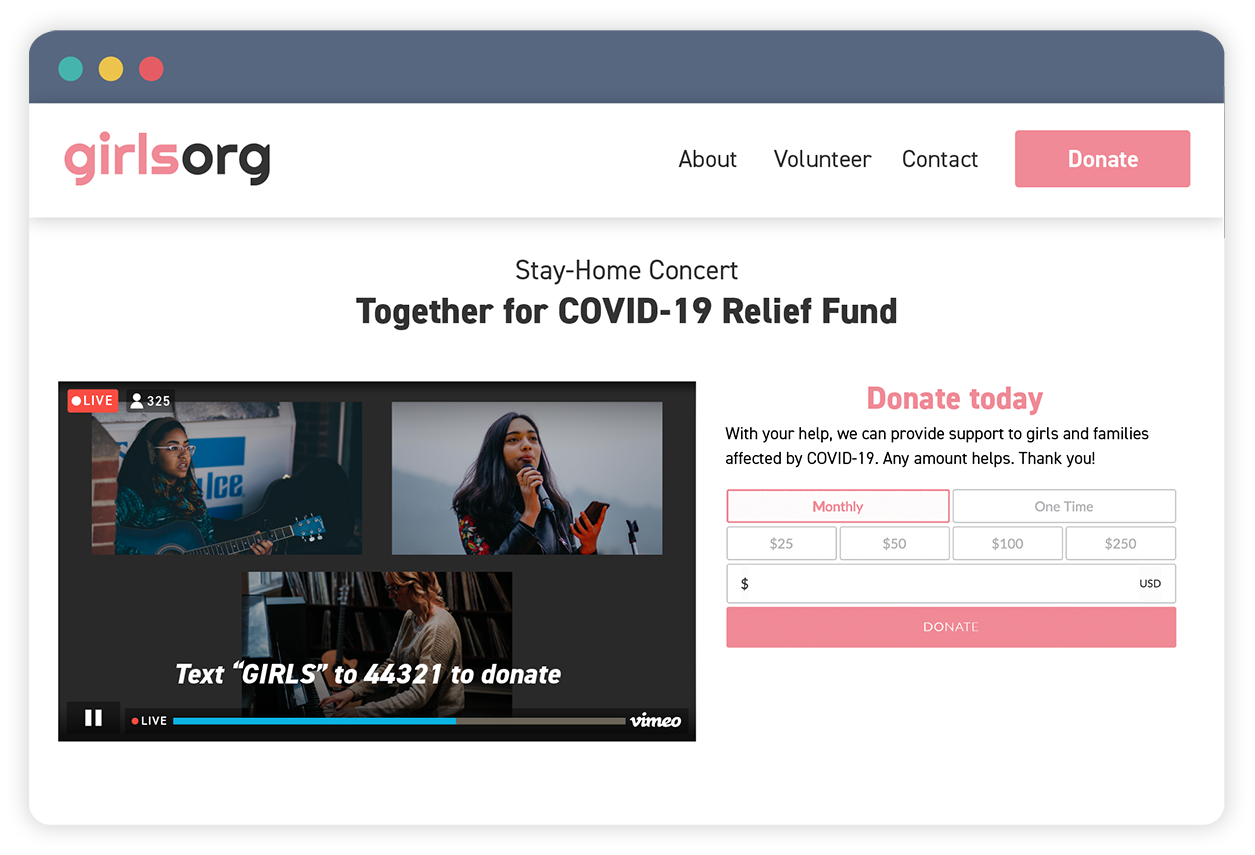
If you prefer to build a multi-functional virtual event page directly in your own website -- one that includes live online video and streamlined donation tools on a single web page -- you have two options, both of which involve a livestream and a Give Lively Donation Widget:
- embedding a livestream alongside a Simple Donation Widget, as depicted in the graphic directly above
- embedding a livestream within a Branded Donation Widget, as shown in this example.
In both cases, you may need the support of your web development team.
Add Live Display
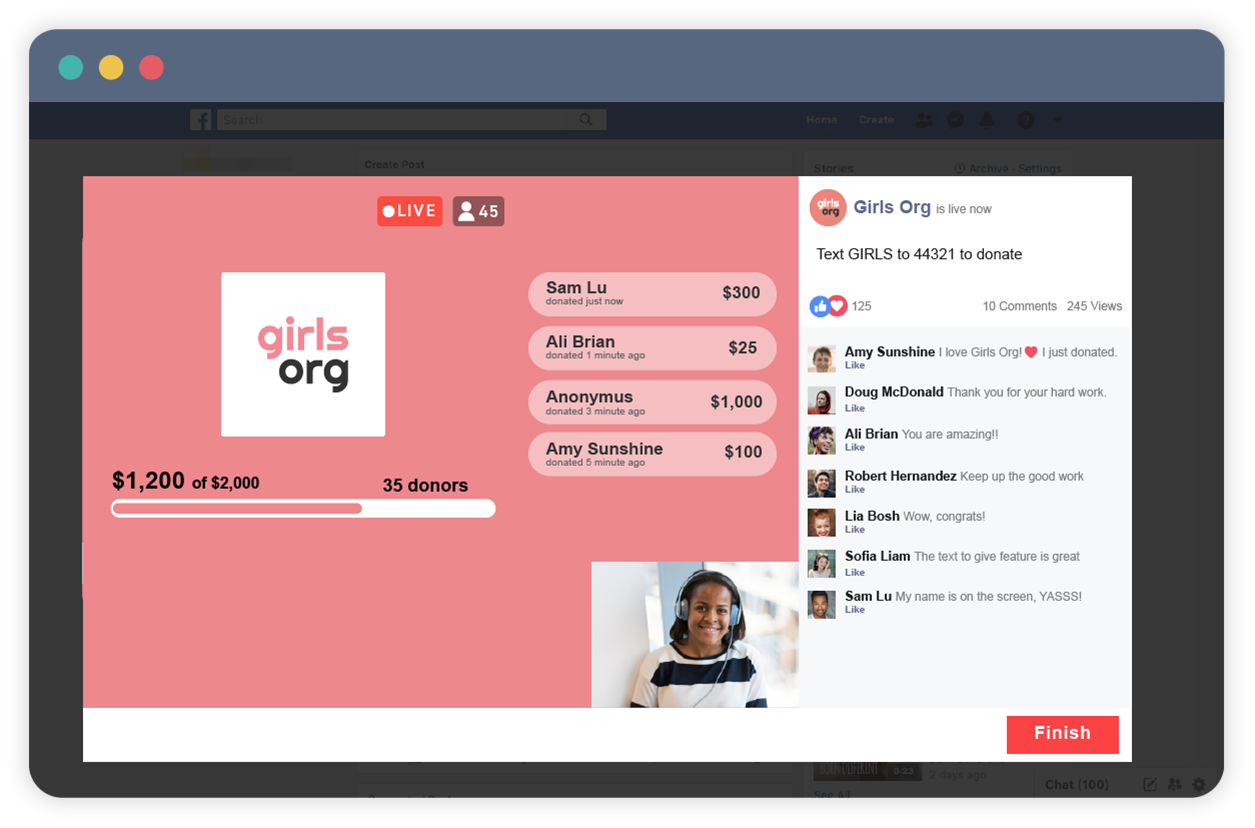
During your livestreamed event, use Live Display to track donation totals in nearly real time. If you are livestreaming directly to your Give Lively Campaign Page, a progress bar is built into the page, so there's no need for Live Display. However, if you are streaming live video to another viewing platform, Live Display is a valuable added bonus.
For Live Display to appear as part of a livestreamed video, different actions are required depending on the livestreaming configuration.
First, set up Live Display in Give Lively. You will need to do this to get the Live Display URL.
Then, for example:
- For a Zoom webinar or Vimeo livestream, show your campaign’s Live Display by opening it in a browser window and screensharing it.
- On YouTube, the “Webcam” option outlined above (and described here) doesn’t allow for screensharing a web page. Alternatively, set up a separate screen with Live Display and then point your video camera at it during the virtual event.
- For a livestreamed event that involves encoding software, the Live Display web page can be set as a “browser” or “web” source for direct on-screen projection. Every piece of streaming software is different, but the process is generally the same: see, for example, for Streamlabs OBS, for Wirecast, for vMix and for XSplit.
Use Text-to-Donate
Text-to-Donate, a mobile-first method for capturing contributions when donors are on the go, is a superb complement to virtual fundraising events, campaigns and appeals. This is true whether the supporting video is pre-recorded or live.
It comes in especially handy if your livestreamed video isn't embedded in a Give Lively fundraising page, which means potential donors can’t just click on a “Donate” button. Instead, Text-to-Donate makes it possible for donors to give no matter where the video is being seen.
To help that process along, you must always remind viewers how they can contribute. This can be accomplished through spoken reminders of the Text-to-Donate number and your custom text code, as well as through graphic prompts, like a "lower third” (an overlay placed in the lower area of the screen), interstitial/waiting screens, scrolling banners, and even backdrops or placards on easels where the video is being recorded. Review our ultimate guide of Text-to-Donate best practices, including multiple examples of how to display your special text code.
A few important notes about using Text-to-Donate in conjunction with embedded livestreamed video and Live Display or a progress bar:
- If the video is embedded in a Campaign Page, make sure that you link that specific Campaign Page to your custom Text-to-Donate text code. All donations, whether they come through the Campaign Page or Text-to-Donate, will always add to the growing tally displayed in the fundraising progress bar.
- If the video is embedded in a Peer-to-Peer Fundraising page, then the tally on that page only represents donations through the “Donate” button on that page. For the full total of those donations and any that come through Text-to-Donate, you need the separate progress bar on the Campaign Page supported by the Peer-to-Peer Fundraiser page and the Text-to-Donate textcode. One way to manage this is:
- Create a Campaign Page only for the livestreamed event and link it to the Text-to-Donate text code and to a single Peer-to-Peer Fundraising page managed by your nonprofit (and/or to those of other fundraising individuals).
- Broadcast the video on the Peer-to-Peer Fundraising page(s).
- Track fundraising totals on a separate Live Display screen referred to throughout the video broadcast but linked to the Campaign Page. It will capture both Text-to-Donate contributions and donations made through the Peer-to-Peer Fundraising page(s).
Leverage Peer-to-Peer Fundraising
Peer-to-Peer Fundraising empowers your supporters to appeal for and collect donations on your behalf through their own personalized campaign pages.
While you can set up your own peer-to-peer page with embedded livestreamed video (see above), you can also livestream simultaneously to multiple supporters' Peer-to-Peer Fundraising pages if you provide them with the correct video URL and get them to set aside time for direct engagement with their communities during the live event.
Consider setting up Peer-to-Peer Fundraising pages for your board members, directors, committee leaders and advisors. As virtual “table hosts,” they could circulate word of a simulcast virtual event with a link to their personal fundraising pages.
Of course, you can encourage your peer-to-peer supporters to organize their own virtual events too. Help them out with information about how to add Live Display and how to use Text-to-Donate, and with language they can employ when they reach out to their networks.
A note about payment forms
We have officially transitioned only to our new payment form on all of our products except Event Ticketing, which still uses our first-generation payment form for now.
With this shift, donors see several new features, including the ability to make optional tips to Give Lively to further extend the reach and capacity of our free products and services for nonprofits.





