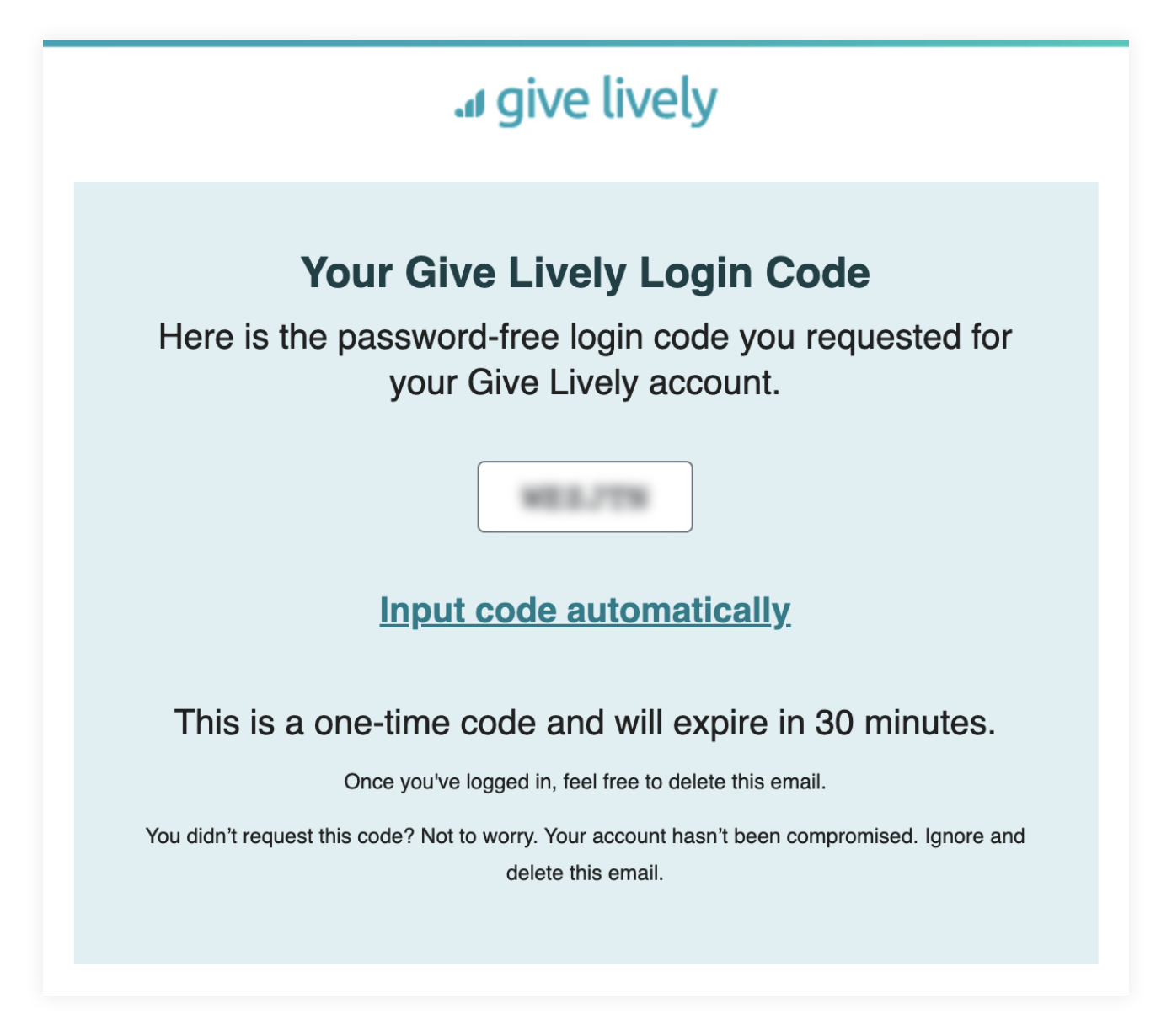Troubleshoot the Nonprofit Admin Portal
The Nonprofit Admin Portal is where you manage all of your online fundraising using Give Lively technology. Learn what you can do, how to add new team members to the portal and what happens if you forgot your password.
Before you get started
Video Overview
Walkthrough
Before you get started
Video Overview
Walkthrough
Before you get started
Video Overview
Walkthrough
Before You Get Started
Video Overview
Walkthrough
For preliminary information about the Nonprofit Admin Portal, including a brief tour of its dashboard, go here.
Add team members to the portal
To provide full admin access to the Nonprofit Admin Portal by other members of your team, see how to add new users to the Nonprofit Admin Portal. Note: the same email address cannot be used by an admin for more than one account. When an existing nonprofit admin invites another user to the Nonprofit Admin Portal whose email is already on record, the following popup appears: "[email address] is already associated with another nonprofit organization in the Give Lively system. Please use a different email address."
Delete users from the portal
To remove users of or "pending invitations" to the Nonprofit Admin Portal, see how to delete users from the Nonprofit Admin Portal.
Remember: Removed users will no longer have any access to the Nonprofit Admin Portal. And for deleted “Pending Invitations,” the invite email that was sent out, which already expires after a week, will immediately become invalid.
Change a user's email in the portal
- Add the desired email as a new user.
- Log out of the account associated with the old email address.
- Log back in using the new email address.
- Delete the old account.
Log in without your password
If you don't have your password, there are two login options. You can either reset your password by clicking the "Forgot your password?" link or you can log in by using the “Password-Free Login” tool. (Your account must already have been created and your email address confirmed.)
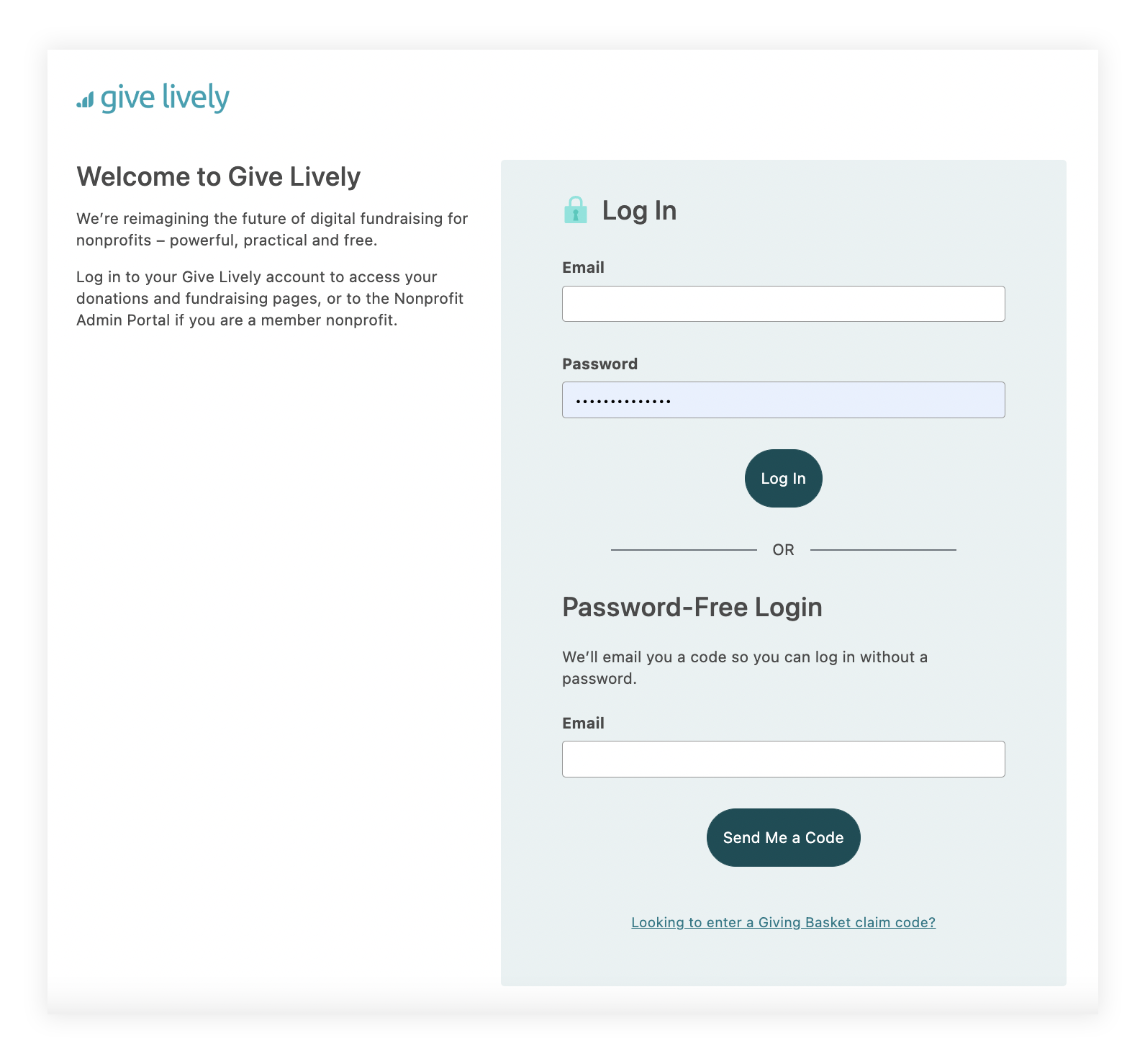
- Under “Password-Free Login”, submit the email address associated with your account and click “Send Me a Code”.
- On the next “Check your email!” page, you’ll find a place to enter the login code.
- Check your email inbox for an email titled “Your Give Lively Login Code”. If it is not in your inbox, check your spam folder. Keep in mind that the one-time code expires 30 minutes after the email arrives in your inbox. On the “Check your email!” webpage, you can resend the email if you did not use the one-time code within the 30-minute time limit.
- Enter your code and click “Log in”. Alternatively, click “Input code automatically” in the email to autofill your login code in a new webpage.